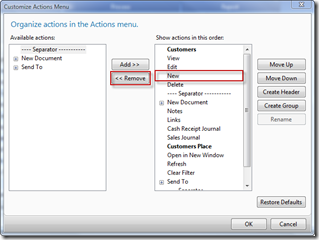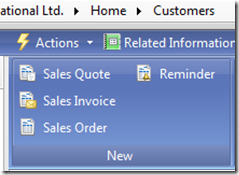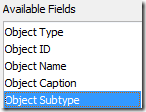Sunday, November 29, 2009
Shifted to new Blog
Saturday, November 28, 2009
How to block New, Edit and View actions in the ListPage
In Microsoft Dynamics NAV RT Client, pages has default actions like New, Edit, View and etc…

But this process should need to be done in every client. The same requirement can be achieved by modifying the TIF information.
For Customer List Example: Remove the CardFormID field value in the TIF information for the Customer List and transform the page to form..
Limitations: Double clicking the Customer List will not open the Customer Card (Standard Functionality). Work around is to create a new action to open the Card and promote this action.
SAVERECORD and UPDATE
In Microsoft Dynamics NAV, CurrForm.SAVERECORD or CurrPage.SAVERECORD is used to save the current record shown on the form/page. CurrForm.UPDATE(True or False) or CurrPage.UPDATE(True or False) is used to save the current record based on the parameter and updates the controls in the form/page.
Using the two functions together in the form/page does not give any error normally but error will be displayed in pages if the following code is called before inserting the record.
CurrPage.SAVERECORD();//Which save the record.
CurrPage.UPDATE;//Which updates the controls.
For Example: Add the above lines of code in the Type – OnValidate() in the “46 Sales Order Subform” page and try to insert the sales line.
This is because above set of code is trying to insert the record in two places one is using SAVERECORD and second is UPDATE (even though Parameter is FALSE).
Friday, November 27, 2009
How to read BLOB data and export into a File
In Microsoft Dynamics NAV tables, we can create BLOB fields to store large amount of data. It is not possible to read the data in the BLOB fields directly.
The following steps shows the procedure to read the BLOB data. In this example, I have taken “User Metadata” table to read the data in the “Page Metadate Delta” field.
1) Create a codeunit with the below variables.
| Name | DataType | Subtype | Length |
| UserMetadata | Record | User Metadata | |
| Data | InStream | ||
| Line | Text | 1024 | |
| Pos | Integer | ||
| File1 | File |
2) Add the following code to the codeunit.
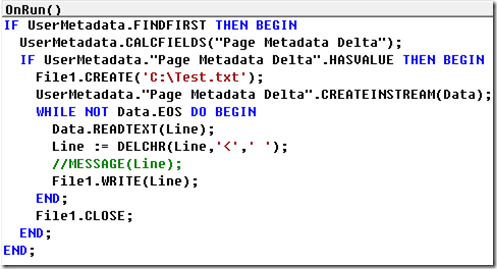
Thanks,
Veerendra CH.
Thursday, November 26, 2009
Understanding the Difference Between GP, NAV, SL and AX
Here is the nice post from Houston Neal on “Understanding the Difference Between GP, NAV, SL and AX”.
Please click the link to read this post.
Monday, November 9, 2009
Object Subtype field in the AllObjWithCaption table
In Microsoft Dynamics NAV, AllObjWithCaption table is one of the virtual table from the older versions.
This AllObjWithCaption virtual table holds all the objects details like Type, ID, Name and Caption.
One new field Object Subtype is added to this table in NAV 2009.
This field is used to store subtype of two object types. 1) Codeunits 2) Pages
Codeunits has three Subtypes.
1) Normal: These are normal coduenits.
2) Test: Testing Codeunit
3) TestRunner: Test runner codeunit, used to run the Test Codeunits.
Pages has different subtypes like Card, List, Worksheet, Document, etc…
Saturday, October 24, 2009
How Run button in Object Designer opens the page in the RTC
In the NAV 2009 SP1, it is possible to run the Page from the Object Designer.

HYPERLINK function passes a URL as an argument to an Internet browser.
By adding the following code in OnPush Tirgger of any button will open the related page in Role Tailored Client.
HYPERLINK('DynamicsNAV:////runpage?page=' + FORMAT(ID));
Here ID valud should be Page ID.
The above code can also be applied to open the reports in Role Tailored Client.
HYPERLINK('DynamicsNAV:////runreport?report=' + FORMAT(ID));
The above line of code can be added to any form/page to open the pages/reports dynamically.