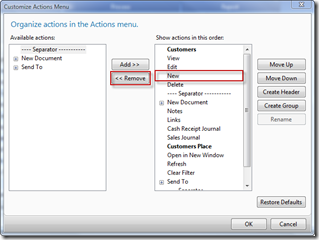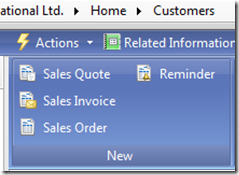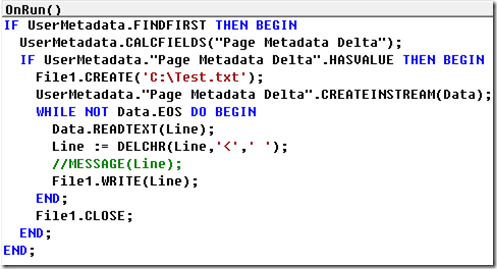Using Transformation Tool it is possible to transform forms to pages in NAV 2009.
Forms like Sales Order, Purchase Order has Line Menu Button in the Main from and Transformation Tool automatically transforms the Line Menu button to the Sub page (ListPart). If the Menu Button has any Menu Items, Transformation Tool will also move the Menu Items to the Sub page.
Logic behind this is,Transformation Tool moves the Menu Item to Sub page if it finds the code like “CurrForm.subform.FORM.FunctionName” in the Onpush of the menu item.
Sales Order—>Line—>Reservation Entries, OnPush trigger has the following code.
CurrForm.SalesLines.FORM.ShowReservationEntries;
For example if you want a confirmation message before opening the reservation entries, you can write the code in the function or you can write like below:
IF CONFIRM(Text123,TRUE) THEN
CurrForm.SalesLines.FORM.ShowReservationEntries;
If the code is like above, Transformation Tool will not move this Reservation Entries menu item to sub page. It will create a new Line menu button in the main page and add the Reservation Entries menu item to that.
TIP: If your requirement needs to write code before calling the function in the subform, maintain the code in single line like the following:
IF CONFIRM(Text123,TRUE) THEN CurrForm.SalesLines.FORM.ShowReservationEntries;